Twice a year, Workday releases major feature upgrades to increase functionality, keep with evolving technology, and enhance the user experience. On September 10, 2022, Workday will introduce a new search and homepage experience, called Workday Today.
While this change is unavoidable and required for all Workday customers, we acknowledge that it may cause some disruption. The following resources were created to help navigate the new features of Workday Today.
We wanted to draw special attention to the following three actionable changes that may impact you – configure your default search criteria, reorder your Top Apps on your homepage, and reveal all items in a table.
Welcome to Workday Today


Enhanced Search Capabilities
The Search Bar will now, by default, only yield results related to People, Tasks and Reports.
Users will be able to select other search categories (such as Expenses and Recruiting) shown under More Categories to yield those related results.
If you are in a role that has you searching for things outside the defaulted search categories (like Position Titles, Expense Reports, etc) you may want to configure your search results to automatically search for those items.
To configure your search results, select the Configure Search button at the bottom left of the Search Results page. There, you can simply drag the category you wish to add from “More Categories” to “Saved Categories.”
New Home Page Layout
You will notice a new home page layout experience. Perhaps the most significant change is that only four Apps are shown instead of twenty.

You can easily select View All Apps to see all applications.
You can also select your Top Apps by editing the order of your apps and selecting the four you wish to be accessible on your home page as the first four.

To edit your apps, select the top left menu button, next to the Workday icon. There, you will see your apps. Select Edit and rearrange your applications. Do not forget to Save Changes.

Reveal all Items in a Table
When looking through a table as a result from a search, task, process, or report, you can adjust the table’s setting to show all results.
Previously, there was a toggle at the top right of the table to “turn off new tables view” to reveal all results. Now, simply adjust the field in the “Items per page” section located in the bottom right of the table.
Although the look and feel may be different, other functionality, including tasks and processes, will remain the same.

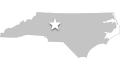 / Founded 1834 /
/ Founded 1834 / 